Gateway Registration Help
To register or trouble shoot any Weather Direct® product, it all starts with the Weather Direct Gateway. Our general Registration Guide (PDF) walks through the registration process. The information below covers the Standard Gateway.
Click this link if you have a USB Gateway.
Note: If your standard gateway is already registered with Weather Direct, a SOLID RED LIGHT is normal. This means your Gateway is communicating successfully with the Weather Direct servers.
To register the Weather Direct Standard Gateway, you need a Router that will assign an IP address. If you have questions about a Router, visit the Router page. If you have technical skills, see our Advanced Router Configuration Guide.
To begin a Standard Gateway registration:
- Flip open the black antenna of the gateway so that you can see the Red Ethernet and Green RF Data lights.
- Plug the gateway into an empty port on the Router with the provided LAN cable.
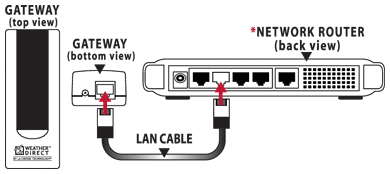
- Plug in the A/C power cord into an open outlet (if you see no lights on the gateway, test the outlet with a lamp).
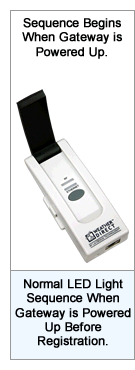 The lights on the Gateway will blink in a pattern to notify you of the connection status. You must observe this pattern within the first 30 seconds of power to be accurate. The lights on the Gateway will blink in a pattern to notify you of the connection status. You must observe this pattern within the first 30 seconds of power to be accurate.
When you power up the Gateway, the Green RF Data LED lights up for 5 seconds, followed by the Red Ethernet LED for one second. The Red Ethernet LED will then blink a couple of times, pause, then blink 4 times if everything is working properly. The Gateway should achieve 4 Red blinks within 30 seconds of powering up. See the diagram to the right for an example of a normal power up sequence.
If it takes longer than 30 seconds to count 4 blinks, you probably have a false positive reading, are not connecting and cannot register. The gateway will go to 4 blinks (with a default IP address) if given enough time.
Observe the lights on the Gateway within the first 30 seconds of powering up and choose which pattern of lights you see:
|